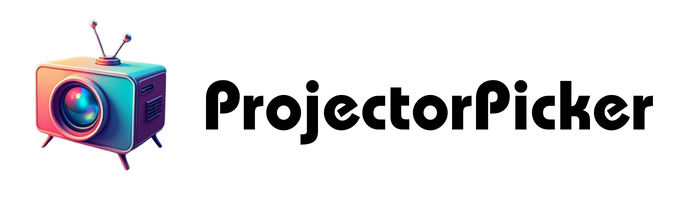Projectors work effectively with Apple TV through HDMI connections, providing a large-screen viewing experience. Most modern projectors are compatible when using the correct cables and settings, supporting resolutions up to 4K. Setup requires connecting an HDMI cable between devices, selecting the proper input source, and adjusting display settings for ideal performance. Wireless options like AirPlay are also available for supported projectors. Understanding specific compatibility requirements and features will guarantee the best possible integration between these devices.
Key Takeaways
- Yes, projectors work with Apple TV through HDMI connections, with most modern projectors offering direct compatibility for high-quality video streaming.
- Connection requires only an HDMI cable between Apple TV and projector, plus selecting the correct input source on the projector.
- Wireless connectivity is possible through AirPlay if both devices support it and are connected to the same Wi-Fi network.
- Resolution compatibility is crucial – ensure your projector supports Apple TV’s output resolution (typically 1080p or 4K) for optimal performance.
- Common projector brands like BenQ, Samsung, and Sony offer excellent compatibility with Apple TV and support essential features.
Basic Requirements for Apple TV and Projector Setup
When setting up an Apple TV with a projector, several fundamental requirements must be addressed to guarantee peak performance. The setup demands a stable power source and proper positioning of both devices, with easy access to electrical outlets. The room should feature controllable lighting conditions to maximize image quality. A functional HDMI cable connection remains essential for standard setup between the devices. Additionally, ensuring that the projector supports compatible resolution settings is crucial for optimal display quality and seamless streaming.
The installation requires attention to both hardware compatibility and environmental factors. Regular projector maintenance ensures consistent performance, while initial audio calibration creates an ideal viewing experience. Key considerations include:
- Appropriate projection distance and angle for clear focus
- Operating temperature within device specifications
- Proper resolution matching between devices
- Stable network connectivity for streaming
- Adequate ventilation for both devices
These basic requirements form the foundation for a successful Apple TV and projector integration, ensuring reliable operation and quality output.
Essential Connectivity and Compatibility Factors

The successful integration of Apple TV with a projector depends primarily on proper connectivity and device compatibility. The most essential connection is an HDMI cable, which transmits both high-quality audio and video signals. For peak performance, the projector must support appropriate screen resolution, typically 1920×1080 or higher, and maintain power compatibility with the Apple TV unit. Modern solutions like ISA technology enable automatic setup optimization for supported projectors. Additionally, ensuring that the projector’s connectivity options include HDMI 2.0 or higher can facilitate seamless 4K streaming.
Key technical requirements include:
- Ultra High-Speed HDMI cables for 4K content
- Compatible aspect ratio settings (16:9)
- Proper HDMI port selection on the projector
- Stable internet connection via Wi-Fi or Ethernet
When connecting older projectors that lack HDMI ports, VGA to HDMI adapters can provide a solution, though this may affect video quality. Regular maintenance of connections and proper cable management ensure consistent performance and longevity of the setup.
Step-by-Step Guide to Connecting Apple TV to Your Projector

Setting up an Apple TV with a projector follows a straightforward process that yields impressive results when done correctly. The connection begins with proper cable management, ensuring the HDMI cable connects securely to both the Apple TV and projector’s HDMI port. After addressing power consumption needs by connecting the Apple TV to its power source, users should select the appropriate HDMI input on their projector. While newer Apple TV models lack optical out, alternative audio solutions are required for external sound systems. Additionally, ensuring compatibility with display technology can optimize image quality and prevent issues like lag or color distortions during playback. For peak performance, several adjustments are necessary. The projector’s focus and keystone settings should be fine-tuned for image clarity, while the Apple TV’s resolution settings must match the projector’s capabilities. Users connecting through a home theater system should ensure their receiver supports HDMI pass-through. Common issues like signal loss or audio problems can typically be resolved by checking cable connections and input selections.
Best Projector Features for Apple TV Integration

Successful Apple TV integration relies heavily on specific projector features that enhance the viewing experience. Modern projectors should include HDMI connectivity, high resolution support (1080p or 4K), and robust wireless capabilities for seamless AirPlay functionality. Different projector screen types, from fixed frames to motorized options, can improve image quality when paired with Apple TV content. The portable laser projectors offer versatile entertainment solutions with easy setup in various environments.
Key technical features that guarantee ideal performance include:
- High contrast ratio (minimum 2000:1)
- Brightness levels of at least 2500 lumens
- Low input lag for gaming
- Auto-focus capabilities
Regular projector maintenance, such as dust removal and lamp replacement, helps maintain consistent picture quality. Smart features like built-in streaming capabilities and automatic keystone correction further enhance the integration with Apple TV, making setup and operation more user-friendly.
Wireless Options for Apple TV and Projector Systems

Connecting Apple TV to projectors wirelessly requires specific hardware compatibility and proper network configuration. The primary method involves using AirPlay, Apple’s wireless streaming protocol, which demands both devices support this technology and share the same Wi-Fi network.
While wireless connectivity offers convenience, most projectors still rely on traditional HDMI standards for connection. Modern projectors typically include HDMI input ports as their default connection option. For wireless security, users must ensure their network is properly encrypted and all devices are authenticated. Some alternatives exist for projectors lacking built-in AirPlay support:
- Using an Apple TV as an intermediary device
- Employing third-party wireless adapters
- Setting up a dedicated streaming bridge
The success of wireless projection depends heavily on network stability and the distance between devices. Users should consider these factors when choosing between wireless and wired connections for their Apple TV setup.
Top Recommended Projectors for Apple TV Users

Selecting the right projector for Apple TV requires careful consideration of specific features that enhance the viewing experience. For bright rooms with significant ambient lighting, the BenQ X500i and Samsung The Premiere LSP9T deliver exceptional performance with their high brightness levels and large screen size capabilities. The latest testing procedures ensure these projectors perform optimally with 100-inch screen setups.
The Sony VPL-XW5000ES stands out for dedicated home theater setups, offering superior 4K resolution and HDR compatibility. For users seeking value without compromising quality, the ViewSonic PX701-4K provides a budget-friendly option that maintains strong performance with Apple TV content. The Hisense C1 offers an all-in-one solution with built-in speakers and smart features, making it ideal for users who prefer simplified setup. Each recommended projector supports HDMI connectivity, ensuring seamless integration with Apple TV devices while delivering ideal picture quality.
Troubleshooting Common Apple TV and Projector Issues

While choosing the right projector sets the foundation for an ideal Apple TV setup, users may encounter technical challenges that require systematic troubleshooting. Common issues often relate to HDMI resolution mismatches between devices and HDCP compatibility problems. Users should first verify basic connections, ensuring high-quality HDMI cables are properly connected and the projector is set to the correct input source. Using a 4K 2.0 optical HDMI cable can sometimes cause signal instability and intermittent display issues.
When display problems occur, users should check if their projector supports the Apple TV’s output resolution and adjust settings accordingly. If HDCP errors appear (these protect digital content from unauthorized copying), rebooting both devices often helps. For maximum performance, users should confirm their projector’s specifications match the Apple TV’s capabilities, particularly regarding HDR support and resolution limits. Simple solutions like power cycling devices and updating software can resolve many connection issues.
Frequently Asked Questions
Can I Connect Multiple Apple TVS to the Same Projector Simultaneously?
Multiple connections of Apple TVs to a single projector simultaneously is not possible through standard means. Signal splitting devices can switch between Apple TVs, but cannot display multiple sources at the same time.
Does Using Apple TV With a Projector Increase Input Lag for Gaming?
While many fear input lag nightmares, Apple TV actually adds minimal delay when properly configured. Modern gaming projectors with optimized settings and quality HDMI cables maintain excellent gaming performance with negligible additional latency.
Will Older Apple TV Models Work With Newer 4K HDR Projectors?
Older Apple TV models can connect to newer 4K HDR projectors but may face compatibility issues. They’ll typically output at lower resolutions like 1080p, regardless of the projector’s capabilities. Standard connection methods remain functional.
Can Projector Brightness Affect Apple Tv’s HDR Content Quality?
In a mind-blowing display relationship, projector brightness dramatically impacts HDR content quality. Brightness limitations can diminish color accuracy and contrast ratios, potentially reducing the vibrant, high-dynamic range experience that HDR content delivers.
Do Projector Lamp Replacements Affect Apple TV Compatibility or Performance?
Projector lamp replacements do not affect Apple TV compatibility or performance. The lamp only impacts the projector’s brightness and image quality, while connectivity between devices remains unchanged through HDMI or other connection methods.